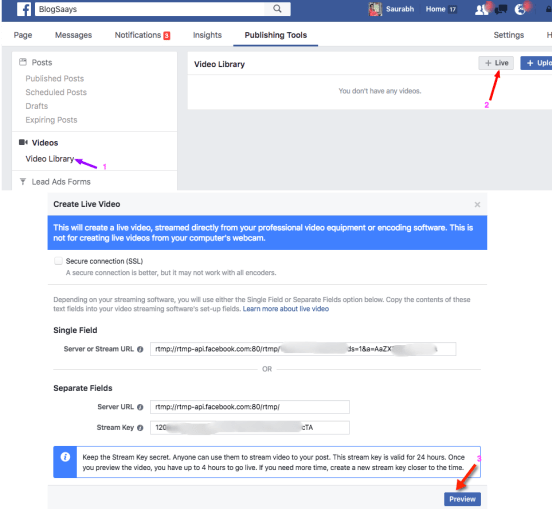Tutorial to Stream Pre-recorded video with FacebookLive
1. Download OBS Studio according to your OS platform& install it, OBS is Open Broadcaster Software which you need to configure streaming host on your machine.
2. Get your STREAM KEY using your Facebook Page , to do it simply navigate.
Your Facebook Page ->Publishing Tools->VideoLibrary->LIVE+
3. Keep note of Streamkey and hit Preview, so you will see following OFFLINE screen, keep that tab open. To enable GOLIVE button to stream our pre-recorded video please follow upcoming instructions.
4. Open OBS software, navigate to Settings->Stream->Select “Facebook Live”->Enter StreamKEY you noted in above step.
5. Now it’s time to select pre-recorded video in OBS.
Navigate to Sources->Add->VLC Video Source->add a playlist to stream by selecting video files. You can do lots of configurations in config panel like looping videos or playlist etc. That’s it, now you are one click away to stream your selected video.
6. Now go to the dashboard of OBS and disable “Mic/Aux” to avoid outside distractions when you go live.Only keep VLC source audio in ON state. Hit START STREAMING.
7. Now navigate to FB page & your will able to see PREVIEW of the stream,Simply hit GO LIVE.
Congratulation !!! you are now live with pre-recorded video